5 ADVANCED USES OF EXCEL'S "ANALYZE DATA" FEATURE
- GetSpreadsheet Expert
- Oct 18, 2025
- 2 min read
The Analyze Data feature (formerly called Ideas) is an AI-powered tool that automatically scans your data and suggests relevant patterns, charts, and PivotTables. For basic users, it’s a quick way to get insights; for advanced users, it serves as a powerful accelerator for more complex analysis.
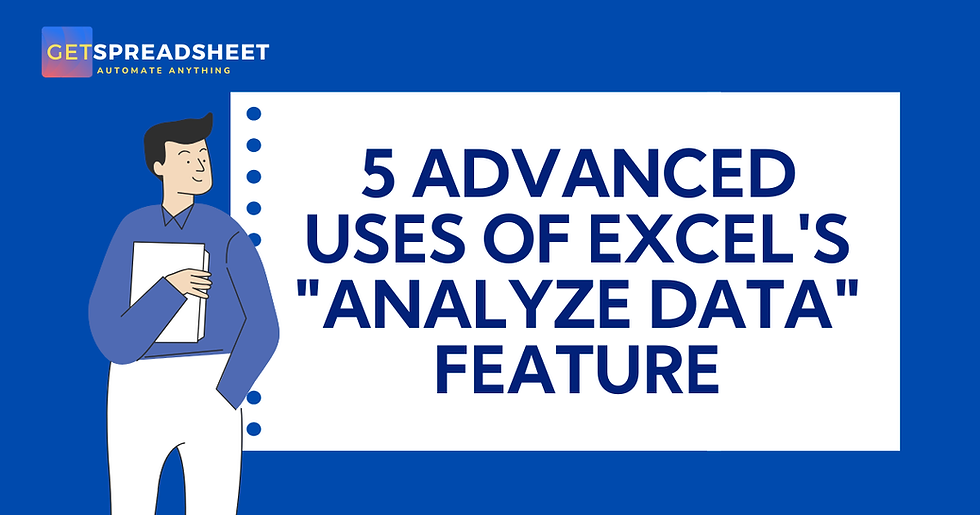
The Top 5 Advanced Techniques for Generating Insights with Excel's 'Analyze Data':
IDENTIFYING MULTIVARIATE CORRELATIONS
Advanced Use: Quickly spotting non-obvious relationships between three or more variables that would typically require writing multiple CORREL formulas or complex statistical packages.
How it Works: Instead of asking for a specific correlation, the AI analyzes all possible pairs and sets of variables in your dataset. It returns cards that state, "Sales show a strong positive relationship with marketing spend and product type B," allowing you to prioritize which relationships to investigate with regression analysis.
PROACTIVE ANOMALY AND OUTLIER DETECTION
Advanced Use: Using the AI to find data integrity issues, potential errors, or unexpected spikes that are hidden within large datasets.
How it Works: The AI uses algorithms to identify values that fall statistically outside the expected range for a specific grouping. It presents an insight card that might say, "Order ID 457 has an unusually high profit margin compared to the average," instantly pointing you toward a possible data entry error or a high-value event that needs manual verification.
NATURAL LANGUAGE FOR ADVANCED PIVOT TABLE CONSTRUCTION
Advanced Use: Building complex PivotTables with custom groupings and filters that would normally require dragging multiple fields into the Rows/Columns/Values areas.
How it Works: Use the query box to prompt for specific, compound summaries. For example: "Show the average transaction value by region for new customers only." The AI translates this into a fully constructed PivotTable, setting the value field to Average and applying two filters simultaneously.
TIME-SERIES DECOMPOSITION AND TREND ANALYSIS
Advanced Use: Automatically breaking down time-series data to reveal trends, seasonality, and cyclical components.
How it Works: When you include a date column, the AI analyzes the data over time and presents a chart showing the overall trend, often with a statement like, "Revenue shows a clear seasonal peak in December, increasing by 20% on average in Q4," which is a necessary first step for building reliable FORECAST.ETS models.
JUMPSTARTING COMPLEX VISUALIZATIONS
Advanced Use: Using the AI's suggestions to quickly create a foundation for complex visuals like Pareto Charts or Histograms that require specific PivotTable or Bin setups.
How it Works: The AI suggests charts that are often hard to build manually, such as a distribution plot of a numerical column. You can insert this PivotChart and then easily modify it, saving the initial time of setting up the data bins or frequency counts yourself.
The Analyze Data feature is more than a beginner's tool; it is a powerful AI accelerator for advanced analysis. By using its automated anomaly detection, natural language querying, and instant visualization capabilities, users can cut hours from their workflow, quickly vet hypotheses, and focus on interpreting the most statistically relevant findings, making data analysis faster and more insightful.



Comments