5 CREATIVE USES FOR THE CONCATENATE AND TEXTJOIN FUNCTIONS
- GetSpreadsheet Expert
- Aug 22, 2025
- 3 min read
The CONCATENATE and TEXTJOIN functions are two of Excel's most powerful tools for combining text from multiple cells. While their primary purpose is to merge strings, they have a huge range of creative applications that can automate tedious tasks and prepare data for analysis or reporting. By understanding the nuances of each function, you can efficiently transform disparate pieces of text into a single, cohesive string, making your data more presentable and easier to work with.
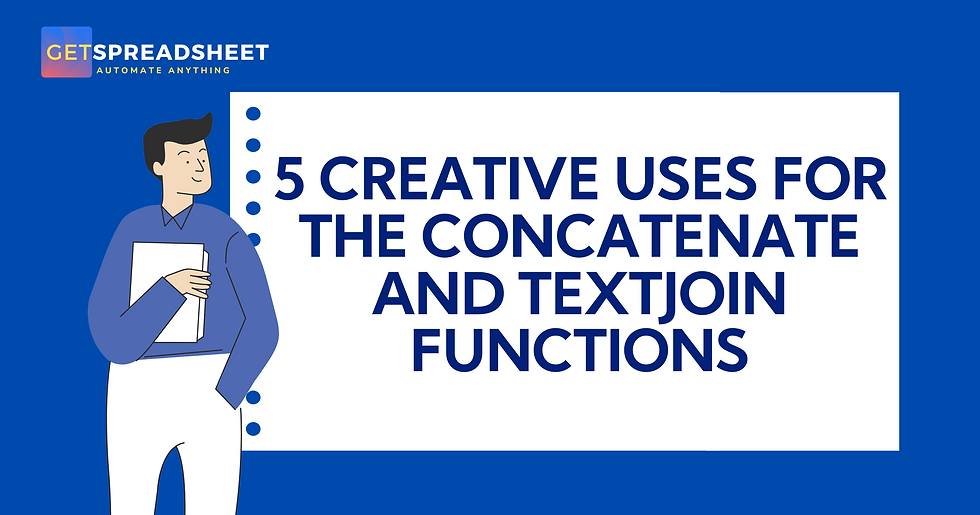
Here are The 5 Creative Uses For The CONCATENATE And TEXTJOIN Functions:
COMBINE FIRST AND LAST NAMES
One of the most common uses for these functions is to combine first and last names into a full name. If you have a list with first names in one column and last names in another, you can use =CONCATENATE(A2, " ", B2) to create a full name with a space in between. TEXTJOIN offers a more flexible approach, especially if you have middle names or other pieces of information, as you can specify a delimiter to use between each text item, making it ideal for more complex combinations.
CREATE MAILING LABELS OR ADDRESSES
Combining different parts of an address into a single, formatted string is a perfect use case for CONCATENATE or TEXTJOIN. You can merge the street address, city, state, and zip code from separate cells into one complete address for mailing labels. For example, you might use =A2 & ", " & B2 & ", " & C2 to create a mailing address format, where the ampersand symbol (&) is a convenient shorthand for CONCATENATE. TEXTJOIN is even better for this, as it allows you to easily skip empty cells
BUILD DYNAMIC SENTENCES OR STATEMENTS
These functions can be help us to create dynamic sentences that change based on the data in your spreadsheet. For example, if you have a list of sales figures for different months, you can create a statement that reads, "Sales for [Month] were [Sales Amount]," where the month and sales amount are pulled from your data. This is great for creating automated reports or personalized messages, turning raw data into readable prose.
CONSOLIDATE DATA FOR UNIQUE IDENTIFIERS
Sometimes, you need to create a unique identifier by combining data from multiple columns. For instance, you could combine a product category and a product ID to create a unique SKU number. You can use CONCATENATE or TEXTJOIN for this purpose, adding a hyphen or underscore as a separator to make the identifier readable. This is particularly useful for preparing data for use in other systems or for creating a key for a lookup function.
CREATE A DELIMITED STRING FOR DATABASE IMPORT
When exporting data from Excel to a database or another application, you may need to format it as a single, delimited string. For example, you might need to combine a list of part numbers into a comma-separated string. The TEXTJOIN function is perfect for this, as it allows you to specify a delimiter (e.g., a comma) and then select a range of cells to combine. The function will then create a single string with all the cell values separated by that delimiter, making data export a breeze.
CONCATENATE and TEXTJOIN are powerful tools for manipulating text, offering far more utility than their simple definitions suggest. Whether you are building mailing lists, creating dynamic reports, or preparing data for export, these functions provide a versatile way to merge text strings. By mastering these functions, you can automate many of the most repetitive text manipulation tasks in your spreadsheets.


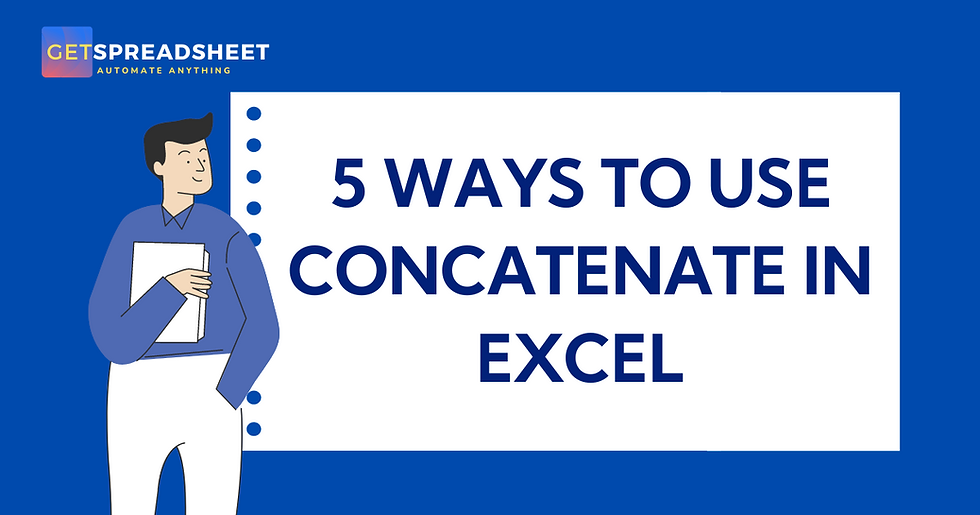
Comments