5 PRACTICAL TIPS FOR USING CONDITIONAL FORMATTING
- GetSpreadsheet Expert
- Aug 1, 2025
- 2 min read
Conditional Formatting is a powerful Excel feature that helps you to automatically apply formatting (like colors, fonts, or icons) to cells based on specified conditions. It's an excellent way to visually highlight important data, identify trends, spot outliers, and make your spreadsheets more insightful at a glance.
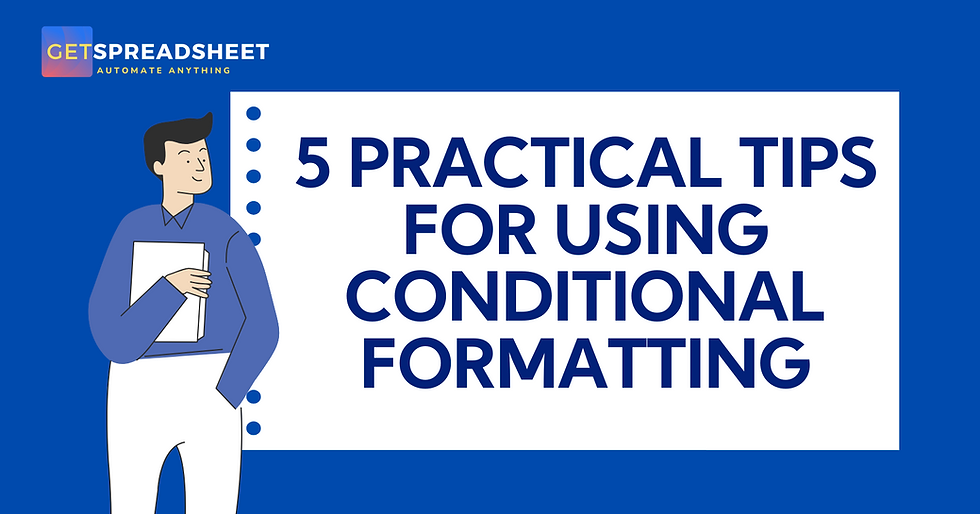
Here are five practical tips for effectively using Conditional Formatting.
Use Data Bars and Color Scales for Quick Visualizations
Tip: Instead of just changing text color, use Data Bars to show the relative value of cells within a range, or Color Scales to represent a spectrum of values.
How: Select your data range, go to Home > Conditional Formatting, and choose Data Bars or Color Scales.
Practical Use: Quickly identify the highest/lowest values in a list (e.g., sales performance across regions) or visualize performance on a scale (e.g., customer satisfaction scores).
Highlight Duplicates to Clean Your Data
Tip: Instantly find and highlight duplicate entries in a column or range. This is invaluable for data cleaning and ensuring data integrity.
How: Select the column or range, go to Home > Conditional Formatting > Highlight Cell Rules > Duplicate Values.
Practical Use: Find duplicate invoice numbers, customer IDs, or names that need review or removal.
Use Icon Sets for Thresholds and Performance Indicators
Tip: Apply icon sets (like traffic lights, arrows, or stars) to indicate performance relative to a target or trend.
How: Select your data, go to Home > Conditional Formatting > Icon Sets. You can customize the rules to define the thresholds for each icon.
Practical Use: Show if a metric is "Good," "Neutral," or "Bad" (e.g., sales above target, on target, or below target), or indicate upward/downward trends.
Apply Formulas for Advanced Conditions
Tip: For conditions that aren't covered by the built-in rules (e.g., highlighting an entire row based on a cell's value, or comparing a cell to a value in another column), use the "Use a formula to determine which cells need to be formated" option.
How: Select the range you want to format, go to Home > Conditional Formatting > New Rule > Use a formula to determine which cells to needs to be formated. Write your formula, ensuring correct absolute/relative referencing.
Practical Use: Highlight overdue tasks in an entire row if the "Due Date" column is past today's date. Highlight rows where "Sales" are greater than "Target."
Manage Rules Effectively (Order Matters!)
Tip: When you have multiple Conditional Formatting rules applied to the same cells, the order of the rules can impact which formatting is applied. Excel applies rules from top to bottom.
How: Go to Home > Conditional Formatting > Manage Rules. You can reorder rules using the up/down arrows and set "Stop If True" if a certain rule should take precedence.
Practical Use: Ensure that specific, more critical rules (e.g., "highlight errors") are applied before general rules (e.g., "color scale for all values").
By implementing these tips, Conditional Formatting will become a powerful ally in making your Excel spreadsheets more dynamic, insightful, and easier to interpret, allowing you to quickly spot critical information and make informed decisions.



Comments