COMBINING CHARTS IN EXCEL IN 5 EASY STEPS
- GetSpreadsheet Expert
- Aug 10, 2023
- 2 min read
Excel is a gifted application for data users to analyze data. One such feature of Excel that makes work easier is charts, an essential element in Excel used to make analyses, reports, conclusions, etc.
The charts that can be formed in Excel include columns, lines, pie, stock, bars, maps, funnel, etc. While these are pre-created templates that can be used as per the data, Excel also provides an option to combine various charts under one frame.
Let us look at how to create combination charts in 5 steps.

Suppose we have data with fields such as month, sunny days, and sales.
Select the data > Go to the Insert tab > Recommended Charts > Switch to the all charts option and select the option Combo.
Select the custom combo chart from the options displayed in the Combo chart.
Fill in the dialogue box; select the chart type as a Clustered column for Sunny days.
Similarly, select the chart type as a line for Sales, tick the secondary axis option, and click OK. Now you have a combination chart, with a Column chart and a Line chart. Here comes the last and the lengthiest step.
Editing the chart.
Once you have the chart ready, it is mandatory to edit the raw chart to make it more attractive and presentable. What you need to do is,
Provide a name to the chart.
Label the axis; it is essential to know what is depicted by X-axis and Y-axis.
Change the color of the bars by selecting them; try keeping them close to your brand colors.
Change the Line color; again, try using your brand colors.
Provide a data table if needed.
Provide data points if needed.
Set appropriate units for the numbers on the axis, say, $ sign if the axis depicts currency.
Remove the gridlines, as it makes the graph easier to understand.
Once you have edited the chart, you can use it in your reports.
Like the custom charts, you can also choose the option to create combined charts in Excel, where you must select the required data series. Combination charts are used when you want to show two things in the same chart, say, production and sales, etc. You must understand the data before creating the charts. A combination chart can anytime be converted into a solo chart by deleting the element. Try making different combine charts and let us know in the comments sections how much this article helps you. Feel free to ask any questions that you might have.
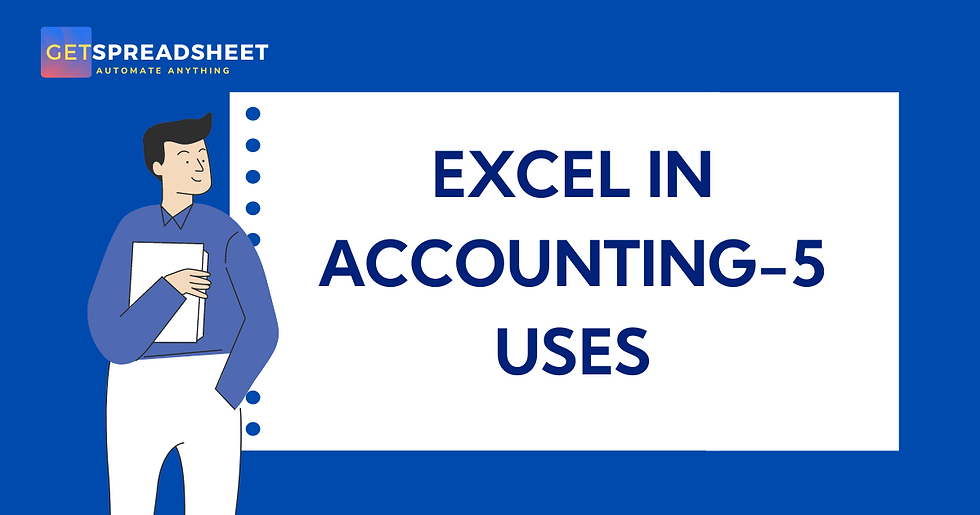


Comments