HOW TO BUILD A SIMPLE PROJECT MANAGEMENT TRACKER IN EXCEL (5 KEY STEPS)
- GetSpreadsheet Expert
- Aug 12, 2025
- 3 min read
Project management doesn't always require complex software. For small to medium-sized projects, a simple, well-structured tracker in Excel can be a powerful tool for staying organized and on schedule. By following a few key steps, you can create a dynamic and easy-to-use tracker that helps you monitor tasks, deadlines, and overall progress. The secret is to leverage Excel's built-in features to automate updates and provide quick visual feedback.

Here are The 5 Key Steps to Build a Simple Project Management Tracker in Excel
STEP 1: SETUP YOUR PROJECT DATA TABLE
The foundation of your tracker is a clean, organized data table. Start by creating headers in the first row for key project attributes. Essential headers include "Task Name," "Assigned To," "Start Date," "Due Date," and "Status." Select your headers and the rows below them, then format the range as a table by going to the 'Insert' tab and clicking 'Table.' This will allow you to easily sort, filter, and add new tasks, with the table formatting automatically extending as you enter new data.
STEP 2: USE DATA VALIDATION FOR STATUS TRACKING
To ensure consistency and prevent data entry errors, use Data Validation to create a dropdown list for your "Status" column. Select all cells in the "Status" column, then go to the 'Data' tab and click 'Data Validation.' Choose 'List' from the 'Allow' dropdown and enter your status options (e.g., Not Started, In Progress, Complete, On Hold) in the 'Source' box, separated by commas. This creates a standardized way to update the status of each task with a simple click.
STEP 3: IMPLEMENT CONDITIONAL FORMATTING FOR VISUAL CUES
Conditional Formatting is a crucial feature for making your tracker visually intuitive. Select the cells in your table, then go to the 'Home' tab and click 'Conditional Formatting.' You can create rules to highlight rows based on their status, or to change the cell color of tasks that are past their due date. For instance, you can set a rule to turn the background of a task red if its due date is in the past and its status is not "Complete," providing an immediate visual alert for overdue items.
STEP 4: ADD A SIMPLE PROGRESS CHART
A progress chart can provide a high-level overview of your project's health at a glance. To create one, you first need to calculate the number of completed tasks. Use the COUNTIF function to count the number of cells in the "Status" column that say "Complete." You can then use this number and the total task count to create a simple donut chart or a bar chart. This visual representation makes it easy to see how many tasks are finished and how many are still pending, providing a quick dashboard of your project's completion percentage.
STEP 5: USE FORMULAS TO CALCULATE DURATION AND PROGRESS
Formulas can automate calculations that would otherwise be tedious to manage manually. For example, you can create a new column called "Days Left" and use a formula like =DUE_DATE - TODAY() to automatically calculate the number of days remaining for each task. You can also create a cell to display the overall project completion percentage using a formula like =COUNTIF([Status], "Complete")/COUNTA([Task Name]). This automates the most tedious part of project tracking and provides real-time updates.
By following these five steps, you can transform a basic Excel spreadsheet into a powerful and professional project management tracker. This tool will not only help you stay organized but also provide clear, real-time insights into your project's progress, ensuring you never miss a deadline. This approach combines the simplicity of a spreadsheet with the automation of key Excel features, making it an ideal solution for personal or small-team project management.
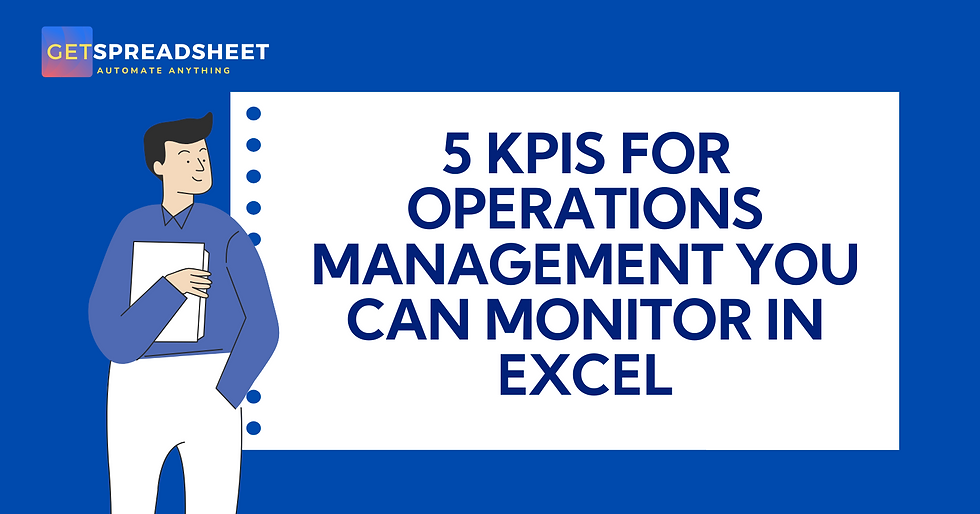


Comments