5 COMMON EXCEL MISTAKES AND HOW TO AVOID THEM
- GetSpreadsheet Expert
- Jul 25, 2025
- 2 min read
Although Excel is a powerful tool, it can also be easy to make mistakes, which can result in inaccurate results, wasted time, and frustrating debugging sessions. Even experienced users fall victim to these common errors. By being aware of them and adopting the best way, you can significantly improve the accuracy and reliability of your spreadsheets.

Here are five common Excel mistakes and how to avoid them.
Hardcoding Values in Formulas
Mistake: Instead of referencing a cell containing a variable (like a tax rate or discount percentage), you type the actual number directly into your formula (e.g., =A1*0.05).
Why it's bad: If the value changes, you have to manually edit every formula. This is time-consuming and prone to errors.
How to avoid: Always put variable values in separate cells and reference those cells in your formulas. Use Named Ranges for clarity (e.g., =Sales*TaxRate).
Not Using Excel Tables for Your Data
Mistake: Treating your data as a simple range (e.g., A1:C100) instead of formally converting it into an Excel Table.
Why it's bad: When you add new data, formulas don't automatically extend, and formatting doesn't apply consistently. Sorting and filtering are less intuitive.
How to avoid: Select your data, go to Insert > Table (or Ctrl + T). Excel Tables automatically expand, apply consistent formatting, and make it easier to reference columns by name in formulas.
Ignoring Error Messages
Mistake: Seeing errors like #N/A, #DIV/0!, #REF!, or #VALUE! and either ignoring them or just hiding them with IFERROR without understanding the root cause.
Why it's bad: Error messages are Excel's way of telling you something is wrong. Hiding them without fixing the underlying issue can lead to silently incorrect calculations.
How to avoid: Learn what each error message means. Use the Trace Precedents and Trace Dependents tools (Formulas > Formula Auditing) to debug. Only use IFERROR once you've confirmed the error is expected and harmless.
Manually Merging Cells for Layout
Mistake: Using Merge & Center extensively for formatting titles or combining data, especially if you intend to sort or filter.
Why it's bad: Merged cells can wreak havoc when sorting, filtering, copying, or pasting data. Many Excel features simply don't work correctly with merged cells.
How to avoid: For centering titles, select the range and use Format Cells > Alignment > Horizontal > Center Across Selection. For combining data, use functions like CONCATENATE or the & operator.
Over-Reliance on Manual Data Entry and Copy-Pasting
Mistake: Typing data repeatedly, manually dragging formulas, or excessive copy-pasting values without proper validation or formulas.
Why it's bad: Manual processes are slow, inefficient, and highly prone to human error (typos, omissions).
How to avoid: Utilize Excel's automation features:
Formulas: Use formulas for calculations, not manual typing.
Fill Handle: Drag the fill handle to extend formulas and patterns.
Data Validation: Restrict data entry to specific types or lists.
Flash Fill: Let Excel intelligently fill data based on patterns.
Power Query: Automate data imports and transformations.
By consciously avoiding these common mistakes, you'll build more robust, efficient, and accurate spreadsheets, saving yourself and others significant time and frustration.

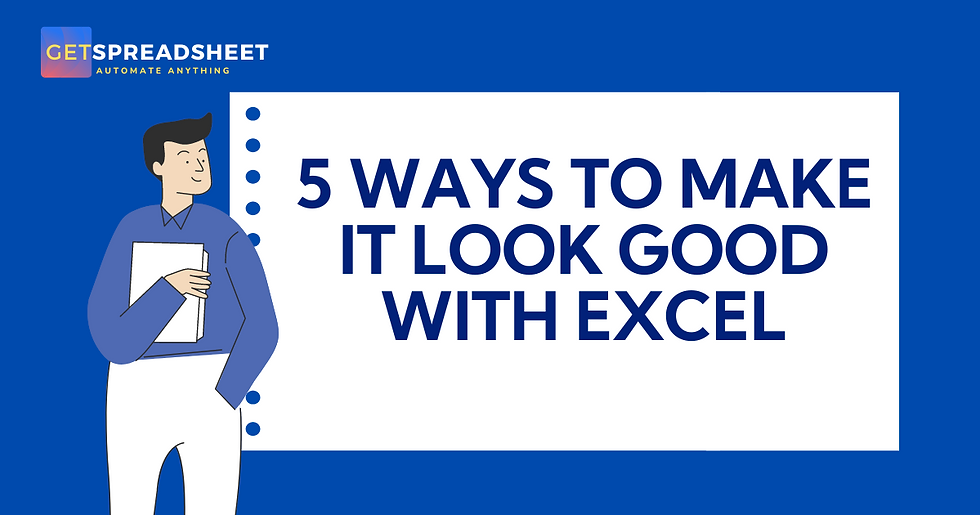

Comments