5 TIPS FOR USING AI TO CREATE DYNAMIC DASHBOARDS IN EXCEL
- GetSpreadsheet Expert
- Nov 1, 2025
- 2 min read
AI significantly accelerates the process of building a dynamic dashboard in Excel by automating the most time-consuming steps, from initial setup to generating interactive visualizations and summaries.

From Static to Smart: 5 Tips to Build Dynamic, AI-Driven Dashboards in Excel:
USE NATURAL LANGUAGE TO AUTO-BUILD THE FOUNDATION
Tip: Start your dashboard project by telling the AI (like Copilot or Agent Mode) the final goal in a single, complex request.
Action: Prompt, "Build a dashboard layout showing KPI cards for total revenue, a PivotTable of sales by region, and a monthly line chart of expenses vs. budget." The AI will instantly generate the core components (PivotTables, charts, and formulas) on new sheets, saving hours of manual construction and linking.
AI-GENERATE PIVOT TABLES FOR INTERACTIVITY
Tip: Leverage the AI to create the summarized tables that power your dynamic visuals, ensuring they are instantly slicer-ready.
Action: Use the Analyze Data feature to ask questions like, "Show me the average deal size by sales rep and create a new PivotTable from this insight." You then insert this PivotTable, which is the perfect, clean data source for connecting Slicers on your dashboard sheet.
INCORPORATE AI-DRIVEN NARRATIVES
Tip: Use AI to generate text summaries that explain the meaning of your dashboard's visuals, transforming numbers into actionable context.
Action: Add a text box to your dashboard and use an AI formula or prompt to generate a narrative commentary on a key chart. Ask, "Summarize the performance of the Q3 trend in this chart and highlight the largest deviation from the previous quarter." This keeps the dashboard dynamic and explanatory.
AUTOMATE DATA LINKS WITH POWER QUERY
Tip: A dashboard is only dynamic if its source data updates automatically. Use AI-assisted ETL to maintain a centralized, clean data feed.
Action: Use Power Query (Get & Transform Data) to pull raw data from external files or databases. The AI's pattern recognition features (like Add Column From Examples) help clean and standardize the data once. The dashboard remains dynamically linked to this query, so hitting Refresh All updates everything instantly.
APPLY CONDITIONAL FORMATTING VIA AI PROMPT
Tip: Use AI to set up complex conditional formatting rules that visually flag critical KPIs on your dashboard, making data health instantly obvious.
Action: Select the KPI card cells and use a prompt like, "Apply conditional formatting to the 'Budget Variance' cell: make it green if the value is < 5%, yellow if between 5% and 10%, and red if > 10%." The AI generates the formula-based rule, ensuring the dashboard is dynamic and responsive to data changes.
AI is fundamentally transforming dashboard creation by moving the user's focus from manual execution to insight discovery and design. By automating the building of PivotTables, generating charts via natural language, and providing dynamic narrative commentary, AI makes Excel the fastest and most accessible tool for creating high-quality, interactive business reports.

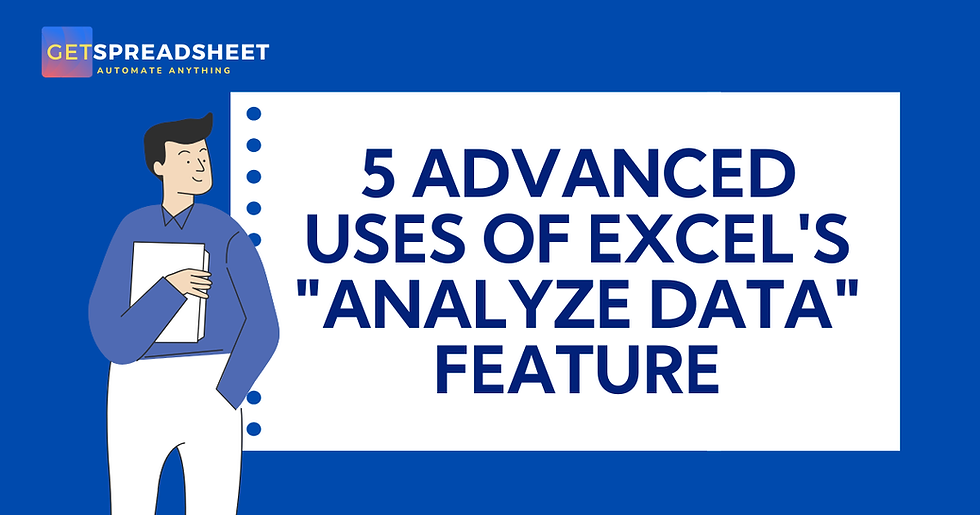

Comments