5 WAYS TO ANALYZE CUSTOMER FEEDBACK AND SURVEY DATA IN EXCEL
- GetSpreadsheet Expert
- Jul 27, 2025
- 2 min read
Customer feedback and survey data are invaluable for understanding your audience, improving products/services, and making informed business decisions. While specialized survey software exists, Excel remains a powerful and accessible tool for organizing, cleaning, and analyzing this data, especially for smaller datasets or preliminary insights.

Here are five effective ways to analyze customer feedback and survey data in Excel.
Calculate Frequencies and Percentages for Multiple Choice Questions
For closed-ended questions (e.g., Likert scales, Yes/No, multiple-choice), you can easily count responses and calculate percentages.
How: Use COUNTIF or COUNTIFS to count occurrences of each response option. Then divide by COUNTA (total responses) to get percentages.
Example: =COUNTIF(A:A, "Very Satisfied")/COUNTA(A:A)
Insight: Quickly see the distribution of responses and identify popular choices or areas of concern.
Use Conditional Formatting to Highlight Sentiment (e.g., Likert Scales)
Visually identify trends in sentiment or satisfaction levels on scales.
How: Select the column with your numerical ratings (e.g., 1-5). Go to Home > Conditional Formatting > Color Scales or Icon Sets to create a visual representation (e.g., green for high scores, red for low).
Insight: Get a quick visual overview of satisfaction levels across your responses, spotting clusters of positive or negative feedback.
Categorize and Analyze Open-Ended Responses (Qualitative Data)
Open-ended questions provide rich insights but are harder to quantify.
How:
- Read through responses: Identify common themes, keywords, or sentiment.
- Create Categories: Develop a list of themes (e.g., "Feature Request," "Customer Service Issue," "Pricing Complaint").
- Assign Categories: Manually or semi-automatically (using FIND/SEARCH and IF functions for keywords) assign a category to each response in a new column.
- Count Frequencies: Use COUNTIF on your new category column to see how often each theme appears.
Insight: Turn qualitative data into quantifiable trends, revealing the most pressing issues or popular suggestions.
Create PivotTables for Cross-Tabulation and Segmentation
PivotTables are essential for exploring relationships between different survey questions and segmenting your audience.
How: Convert your survey data into an Excel Table. Then, go to Insert > PivotTable. Drag demographic fields (e.g., "Age Group," "Region") into the "Rows" or "Columns" area and satisfaction ratings or categorized feedback into "Values."
Insight: Understand how different segments of your audience respond (e.g., "Are younger customers less satisfied with support?").
Visualize Key Findings with Charts
Charts make your analysis more digestible and impactful.
How: From your frequency counts or PivotTables, create various chart types:
- Bar/Column Charts: For comparing frequencies of discrete categories (e.g., "Most popular features").
- Pie Charts: For showing proportions of a whole (use sparingly, for 2-5 categories).
- Stacked Bar Charts: To show segment breakdown within a response category.
Insight: Communicate your findings clearly and concisely, making complex data easy to understand for stakeholders.
By combining these Excel techniques, you can transform raw customer feedback and survey data into actionable insights, helping you make decisions based on data to improve your business.


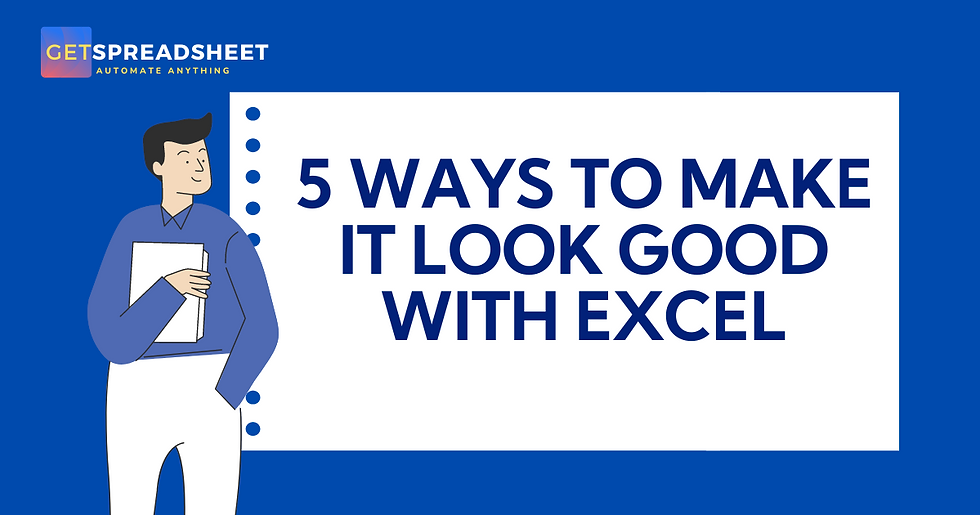
Comments